Community.aws - Blog notifications in Slack
Get alerts for your favourite content
If you’re like me you like to be across all the news, all the time.
There are a few key sources that I use to keep myself updated including:
- What’s New at AWS – Cloud Innovation & News
- Community.aws
- AWS News Blog
Each one of these sources has a slightly differing type of content but each is just as important as the other.
Each one of these sources has a slightly differing type of content but each is just as important as the other.
One of the most useful ways to follow these websites effectively, I find, is to utilise an RSS feed reader. I always have Slack open so having my RSS feeds delivered to a Slack channel is very useful.
To achieve this we need two things:
- RSS App enabled in Slack
- An RSS Feed URL
The latter is sometimes hard to find as they’re not always publicised. This isn’t intentional, it’s just sometimes not obvious to find.
There are a few ways we can find this important URL though;
-
Take a guess. No really, just guess! You can often find that the platform under the blog/website is one of the popular Content Management systems, so you could always just try and append /RSS or /feed to the end of the root domain. E.g. https://www.exampleblogsite.com/rss
-
Look for the RSS logo, generally, this logo will be a link to the RSS feed.
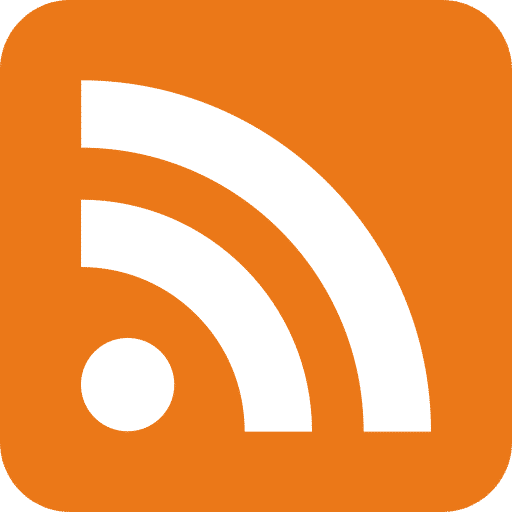
- Check the source - Sometimes a provider will publicise the RSS feed in the source as a tag. E.g. <link rel=“alternate” type=“application/rss+xml” …
Spoiler alert - Community.aws RSS feed is https://community.aws/rss
Setting up community.aws in Slack
Now that we have the prerequisites let’s get on with setting this up.
- Log into Slack (You’ll need to be a Workspace admin to do this).
- Click on the drop-down for your workspace and then click Tools & Settings -> Manage Apps
- From the search bar, type RSS
- Click “Add to slack” to add the app. Image
- Confirm this action by clicking “Add RSS integration”
- You’ll now be able to set up the RSS and connect it to your channel of choice. Click “Subscribe to this feed” to confirm. Image
You’ll now see when a new article is added to the community.aws blog a Slack message informing you of the content.
Image Hopefully, you find this as useful as I did.
